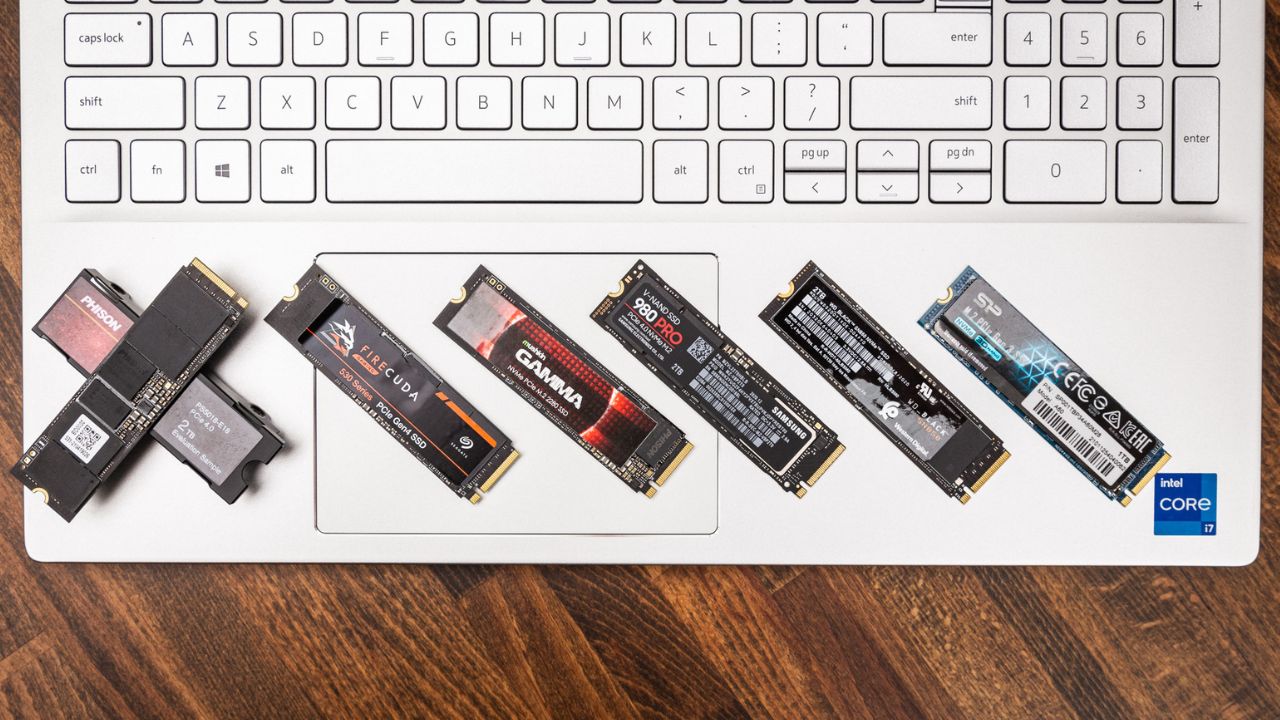
SSDs are widely used to increase the speed of computers in today’s world. It is typically smaller and faster than a hard drive. But how to select an SSD for a laptop? So that you can easily select the best SSD(Solid State Drive), this article will be useful for you.
I will tell you what the performance of the SSD should be. In addition, this article outlines what to consider when selecting a good quality SSD. When you decide to buy an SSD, you should keep these six things in mind. So let’s begin.
Before buying SSD you should know about it well. You should be fully aware of whether it will fit or support your PC well. So, to select a quality SSD, consider the following points.
You apparently wouldn’t care how much power you’re using if you’re a desktop user looking for optimum performance. For owners of laptops and tablets, fuel economy is more significant than performance, though. especially if you want a battery that lasts all day.
It is preferable to use a highly efficient drive like Samsung’s 860 EVO over a quick yet powerful NVMe SSD (such as the Samsung 960 EVO). You may have a lot more runtime without a plug as a result. Also, higher-capacity models draw more power than lower-capacity models. These bigger drives contain more NAND modules to write your data to since they have more space. Check each SSD’s power consumption if battery life is a top priority when choosing a disk.
The price of SSDs has been decreasing over time. The average price of SSDs in 2010 was around Rs 250 per gigabyte. But in 2022, this price will be about 10 Rs per gigabyte. So don’t be fooled by the price. The capacity of SSD is increasing as the price decreases.
You can check the prices of various marketplaces on our website. If your budget is low or if you don’t run any heavy apps, then you can go for around a 128 GB SSD. If you don’t have a problem with money or want the laptop to be super fast, you can go for a 1 TB SSD.
Today’s SSDs are pretty standard, but you should still check before you buy. There are certain things you should remember to check. So check the physical identification below in the case of SSD.
Nowadays, 2.5-inch SSDs are the most common form factor. This dimension could be appropriate for a laptop HDD. Desktop PCs cannot use this sort of SSD. 3.5-inch form factors are typically needed for desktop computers. However, a connector like this SABRENT 2.5″-3.5″ Mounting Kit may be used to connect. Additionally, the majority of contemporary desktop computer chassis now include built-in SSD mounting options.
There is a secondary SSD device in addition to the common 2.5-inch form factor, which is present in numerous devices. Standard M.2 SSD (formerly called NGFF). M.2 SSDs are frequently compact and may be used in micro, ultra-mini, and thin personal computers. There are three basic types of M.2 SSDs, which can provide better read and write rates than standard 2.5-inch SSDs. They are also quite thin, making them suitable for a variety of hardware.
The fact that an SSD has a 2.5-inch compact design does not guarantee that it will fit correctly in your laptop. Make absolutely sure that its size or thickness is appropriate for the body of your laptop.
9.5mm and 7mm are common heights. Modern SSDs, however, tend to trend more to the 7mm side. Check the handbook or user guide for your laptop to check whether different SSD thicknesses are supported.
Consumer-grade SSDs almost universally feature a Serial ATA (SATA) interface. However, whether your PC can manage such speeds will determine whether you receive 3 Gbps or 6 Gbps SATA. These days, 6 Gbps SSDs are increasingly prevalent. But if you can locate them, 3 Gbps is frequently less expensive.
However, SSDs with a PCIe interface is available. The PCIe vs. SATA comparison guide will offer comprehensive details on the subject. A PCIe SSD can perform more quickly than its SATA-based rival.
An advantage of an SSD over an HDD is that, because they don’t have any mechanical components, they run quietly. Go for the SSD if you need to get rid of the HDD’s initial spinning-up and file-looking chittering sounds.
Even the worst SSDs always perform significantly better than HDDs. An SSD is always the winner when speed is the sole factor. Therefore, it can be concluded that the capacity of SSDs is not much different. Additionally, there is no discernible change in the speed of consecutive reads and writes.
However, Samsung SSDs are about twice as expensive as SanDisk SSDs. Make sure to study the SSD specs so you can accurately compare the SSD’s performance to that of others that are similarly priced.
The functionality of HDDs and SSDs differs significantly in several key ways. Disk fragmentation is a problem that HDDs frequently face. Garbage collection is another issue that SDD is concerned with.
Pages are units of data that are written on SSDs. A block refers to each collection of pages. A block of pages may occasionally include just empty pages, only full pages, or both empty and full pages.
It is nearly impossible to replace old data on an SSD due to the way it is designed (possible with an HDD). Rather, the entire section must first be deleted if new data has to be added to an already-occupied block.
Furthermore, to prevent data loss, the information contained in the block should first be moved before the block is deleted. To be effective, the procedure is known as “rubbish collection” needs room to move. The garbage collection operation will lose efficiency and slow down if your drive isn’t big enough. which is one of the causes of the gradual degradation of SSD performance.
Keep roughly 20% of your disk space empty to ensure that garbage collection operates as well as possible. You are only allowed to utilize up to 200 GB of a 250 GB HDD.
How long the SSD will last you are the final item we need to think about. It is evident from our study of storage device lifespans that around 74% of hard drives continue to function after their fourth year.
HDDs have moving components, but SSDs don’t, making them far better for quiet operation. There are therefore no wearable components. Mechanical failure, though, is nothing to be concerned about.
SSDs’ weakness is that they frequently experience power outages. During SSD operation, there may be power outages, data corruption, or even total device failure. Your PC may be impacted by power interruptions in a number of ways. However, you may take certain precautions.
An SSD also has a maximum allowable write count per memory block. Therefore, the SSD disk may stop being able to write new data if you are continually writing data to it.
Typically, the expected lifespan of an SSD is between five and seven years. which is the average point of common failure. The probability of this drive failure increases with time.
I have described several things to choose a good quality SSD. I hope it will make it easier for you to select the best SSD for your PC. Because I described How to select an SSD for a laptop? Still, you should check your computer’s user manual thoroughly.
Besides, you can find out what kind of SSD is best to use from the respective brand’s computer website. But I think the SSDs available today are of very high quality. You can definitely use them.